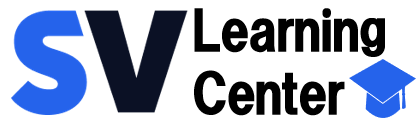Home / About the installation, databases and the environment
Activación de licencia(s) cuando el SVISION se instaló en PC´s o tabletas con Windows
Ingreso y activación de licencia(s) cuando contrataste el servicio SVISION Hosting
– Para ingresar a SVIISON Hosting desde una PC
– Para ingresar a SVISION Hhosting desde Android e IOS/MacOS
Other programs and mobile Apps free to use that do not require license activation
Activación de licencia(s) cuando SVISION se instaló en PC´s o tabletas con Windows
At the end of the installation we created the following shortcuts on the desktop.
Run any of the programs above to activate your license using the activation data that you were sent by e-mail.
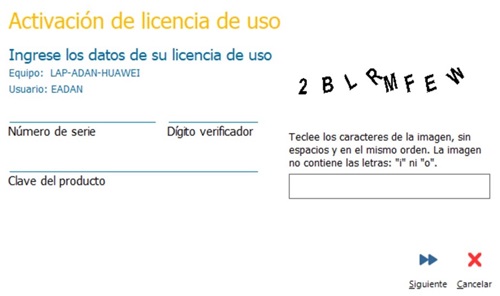
If you have not received the e-mail of the detail of purchase with your activation data, contact us.
NOTA: Los datos de la licencia, se utilizan para activar TODOS los equipos que se tienen adquiridos, cada activación realizada, descontara 1 usuario disponible del total adquiridos.
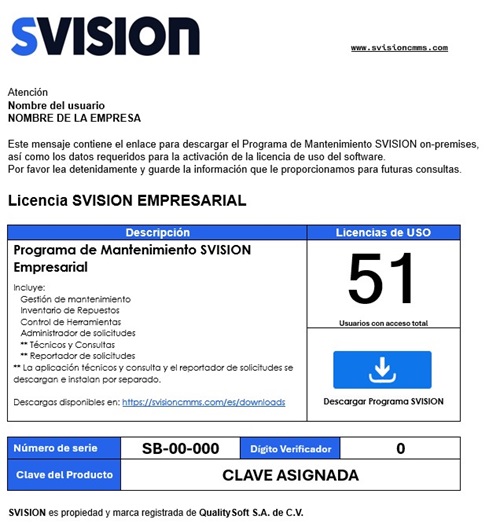
You can use the software for up to 5 days without activating the license of use
Important:
Activa tu licencia de uso únicamente en las computadoras en las que vayas a utilizar SVISION como usuario con acceso total. Debes tener en cuenta que con nuestro esquema de licenciamiento cada usuario de Windows® en el que se utilice alguno de los programas de SVISION consumirá un usuario con Acceso total de la licencia de uso.

Internet access:
To activate your license it is necessary to have at that time, with access to the Internet.
Cada 30 días SVISION valida el licenciamiento
Por cuestiones de validación del licenciamiento, cada 30 días requiere conexión a los servidores de SVISION por Internet. Lo anterior es automático y demora unos cuantos segundos. Dichos 30 días se cuentan a partir del último día en que utilizaste SVISION y tuviste conexión a Internet. Si en tu empresa no cuentas con Internet, puedes hacerlo incluso compartiendo el Internet de tu dispositivo móvil por unos cuantos segundos por Wi-Fi, Bluetooth o cable USB y esto sólo sucede una vez cada 30 días, por unos cuantos segundos y sin consumir prácticamente nada por transferencia de datos.
Ingreso y activación de licencia(s) cuando contrataste el servicio SVISION Hosting
Step 1.
Para acceder a los programas SVISION en la nube cuando contrataste el servicio de hospedaje SVICION Hosting, es necesario contar con un programa o APP de escritorio remoto instalado en tu dispositivo, ya sea que se trate de una computadora PC o Mac, una tablet, iPad o cualquier otro dispositivo móvil. Dependiendo del sistema operativo del dispositivo, a continuación, te explicamos en donde puedes obtener la App de escritorio remoto de manera gratuita.
Getting the APP is a remote desktop connection for different operating systems |
|
| Windows | The remote desktop is already preloaded |
| Android | Download the APP called Micorosoft Remote Desktop free from the Play Store. |
| IOS/MacOS | Download the APP called Micorosoft Remote Desktop for free from Apple Store. |
Step 2.
Open the APP to the remote desktop connection which is installed on your computer or mobile device and enter the access data for the connection with the server in the cloud.
| Información para conectarte al servidor en la nube SVISION Hosting (Estos datos te son enviados en tu detalle de compra al momento de contratar el servicio SVISION Hosting) |
|
| Dirección IP del servidor Hosting | Single address for all the devices your company |
| User name and password | The number of users and their respective passwords depends on the number of users full access purchased with your license |
| Note: In the case of Windows, this information can be saved into a File which is known as File RDP (Remote Desktop Protocol) which is attached in your detail of the purchase. |
|
Para ingresar al SVISION Hosting desde una PC:
Cuando has adquirido el servicio del SVISION Hosting, te hacemos llegar una serie de Archivos RDP. Recibirás tantos archivos RDP como usuarios con acceso total hayas adquirido. Utilizarás un Archivo RDP diferente para cada computadora desde donde desees ejecutar SVISION como usuario con acceso total.
Download the RDP files that you will find in your detail of purchase, copy and paste each of them in the Windows Desktop of each user to have total access, no need to install anything.
El escritorio remoto ya viene precargado y se ejecuta por omisión al abrir archivos con extensión RDP. Una vez que tengas el archivo RDP en el escritorio de tu computadora, haz doble clic sobre dicho archivo RDP e ingresarás al servidor en la nube Hosting en donde tendrás disponibles y listas para usarse todas la aplicaciones de la suite SVISION.

Para ingresar al SVHosting desde Android e IOS/MacOS:
Cuando has adquirido el servicio del SVhosting, te hacemos llegar además la dirección en Internet del Servidor de la Nube (Dirección IP), así como el nombre de usuario y su respectiva contraseña.
Recibirás tantos nombres de usuario y contraseña como usuarios con acceso total hayas adquirido. Utilizarás un usuario diferente para cada dispositivo desde donde desees ejecutar SVISION como usuario con acceso total.
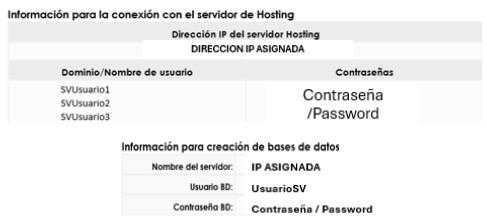
For the case of devices with Android and IOS/MacOS settings APP remote desktop is done manually and are saved permanently on each device.
If you are using devices with Android or IOS/MacOS, we assume that you already have the remote desktop installed on your device. Running the App Microsoft Remote Desktop and enter the data that you provide in your details of purchase:
Server IP address
User name
User password
These data are permanently saved in the device and each time you run the App Microsoft Remote Desktop you will enter directly to MPhosting where you will have them available and ready for use all the applications in the suite of the MP.
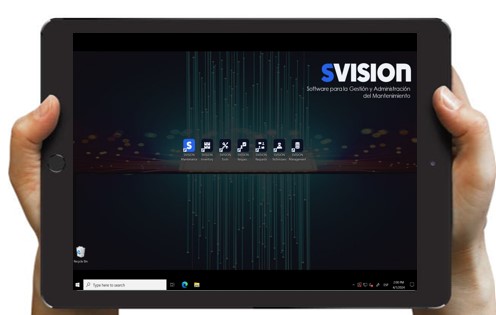
Other programs and mobile Apps free to use that do not require license activation
Junto con tu licencia SVISION, se incluyen una serie de programas y Apps móviles de uso libre que te permiten llevar a cabo una serie de funciones sin consumir o utilizar tus licencias de uso.
For example:
Acceso ilimitado SVISION con el perfil de usuario técnicos
Acceso ilimitado SVISION con el perfil de usuario de sólo consulta
Report maintenance requests from other computers
Reportar solicitudes de mantenimiento desde dispositivos móviles (SMOBILE solicitudes)
Registrar lecturas y mediciones desde dispositivos móviles (SMobile)
These programs or mobile Apps will be very useful to have multiple user profiles can access unlimited to your maintenance management system once you've uploaded your information and start to manage maintenance operations with the program.
So when you're just starting, you don't need to worry about to download and install. To learn more about the functionality of these programs and how to install them, we advise you to go to the corresponding module.
Can't find the answer to your doubts or questions?
Additionally, we offer training courses
Our flexible options of online training and face-to-face will provide you with all the knowledge necessary to understand and implement your software maintenance MP.