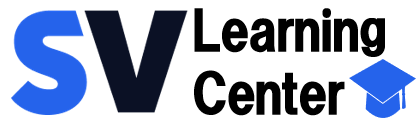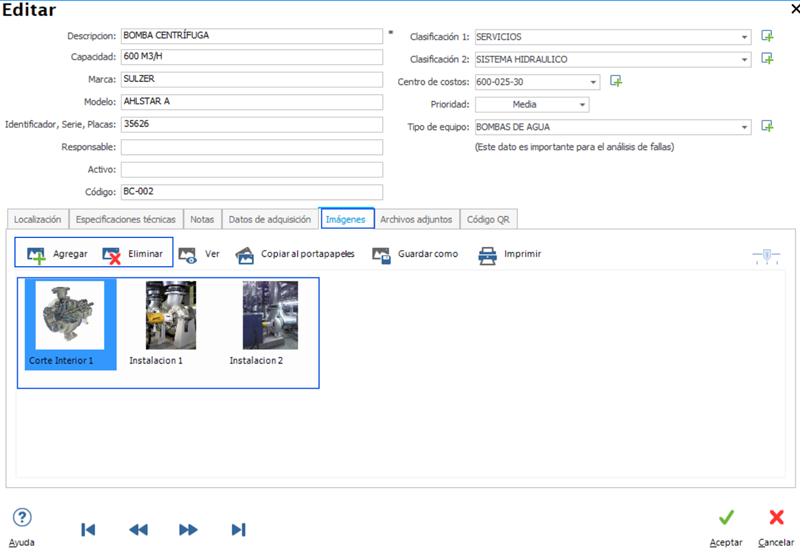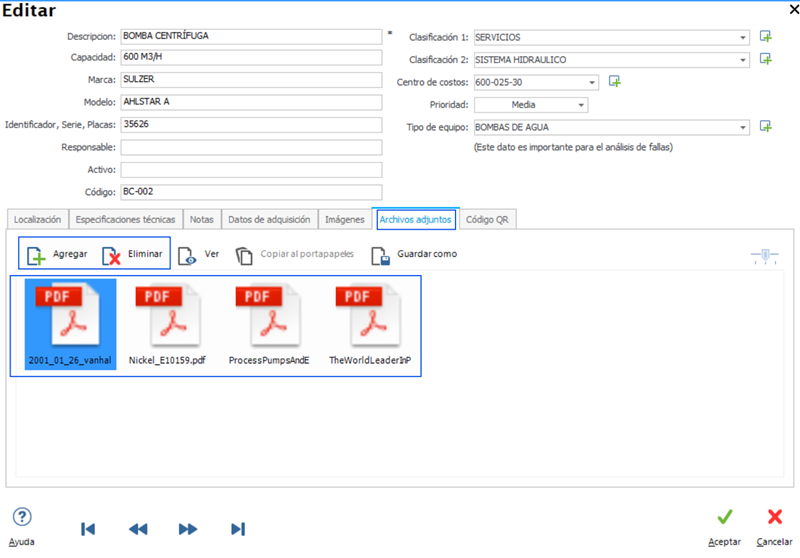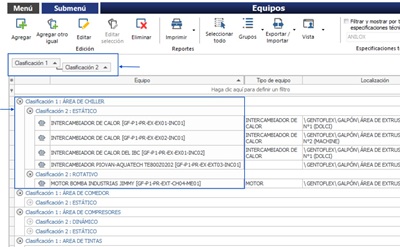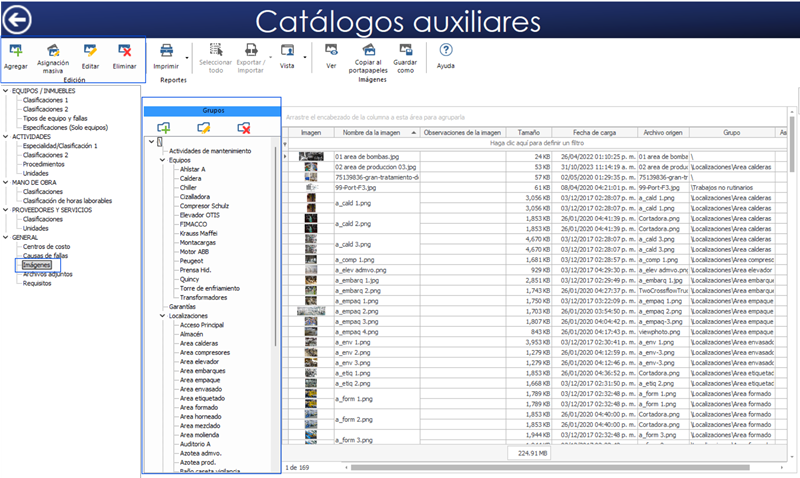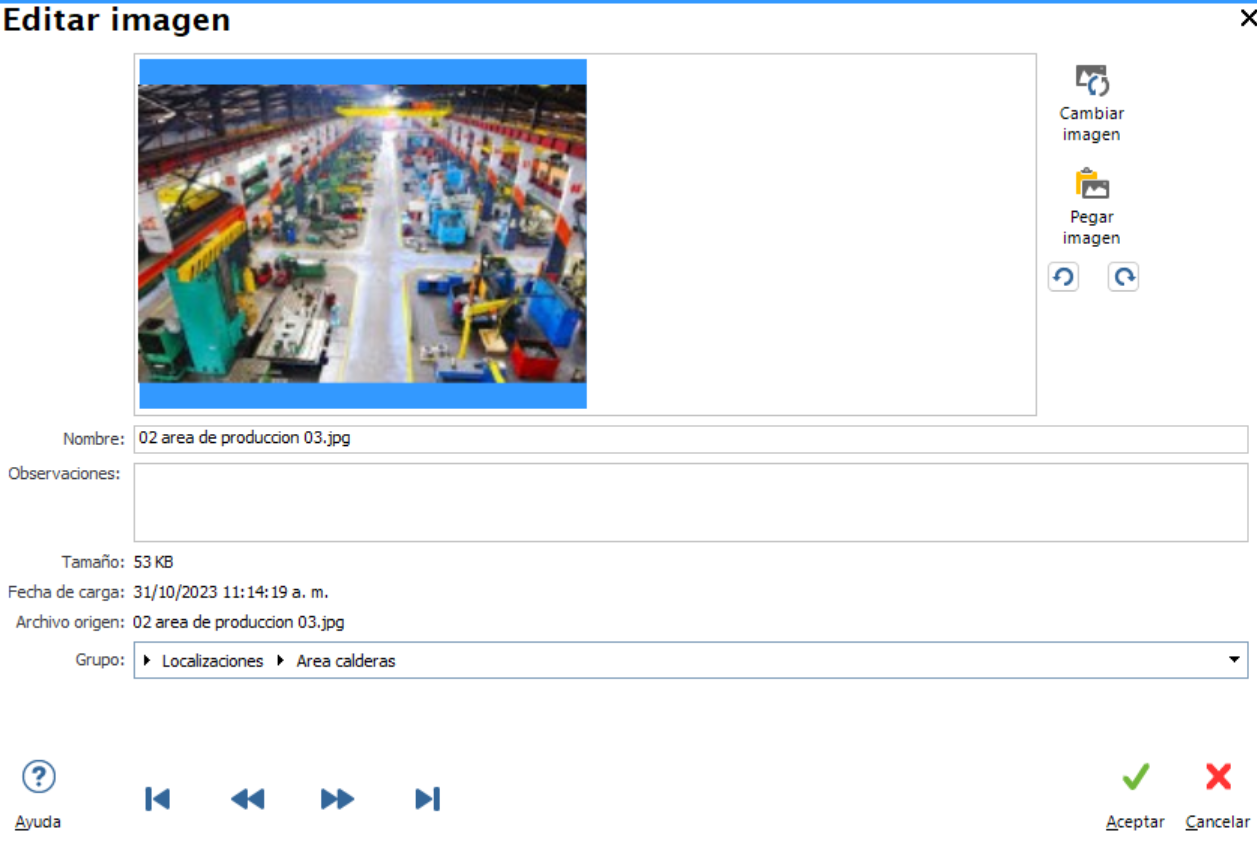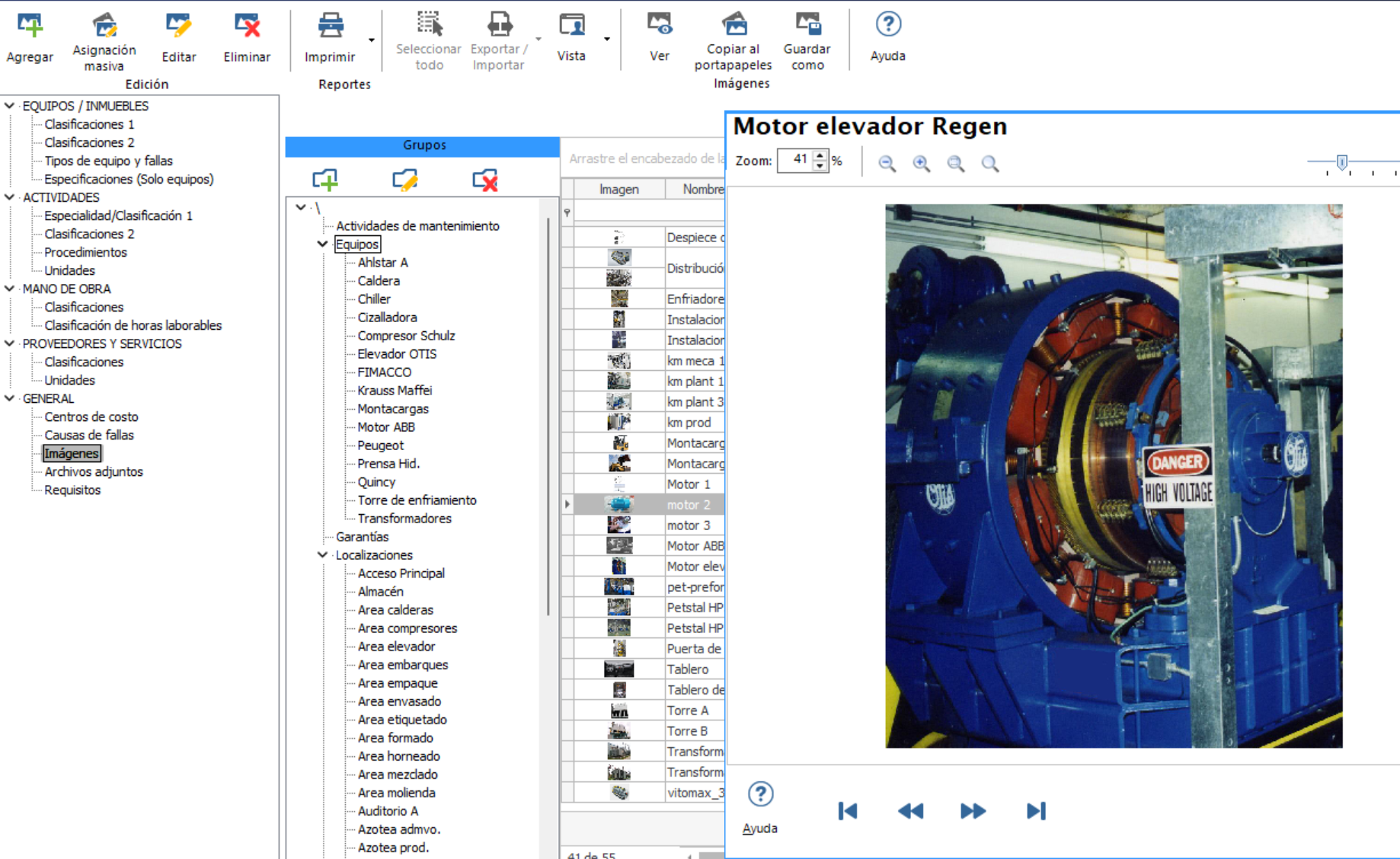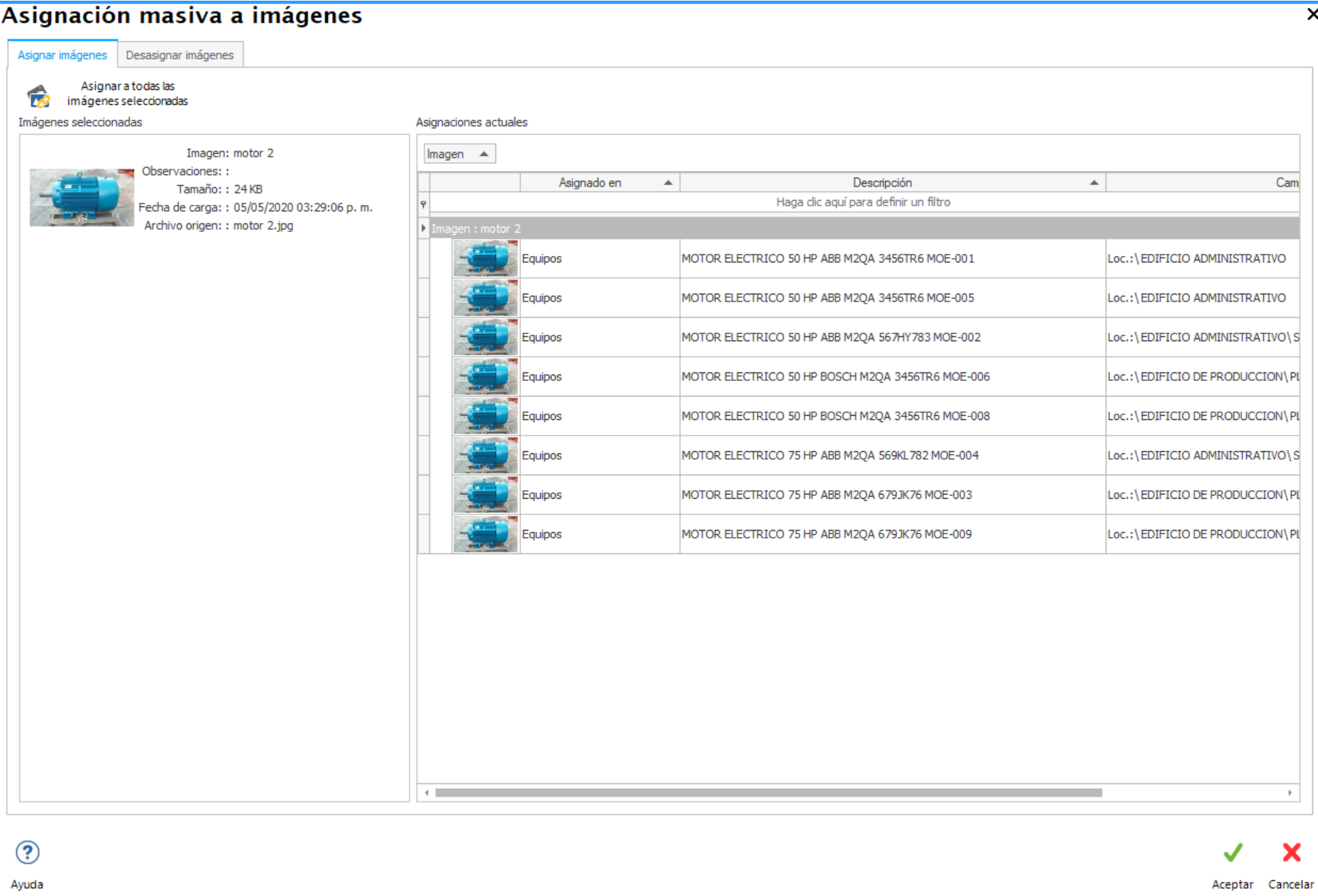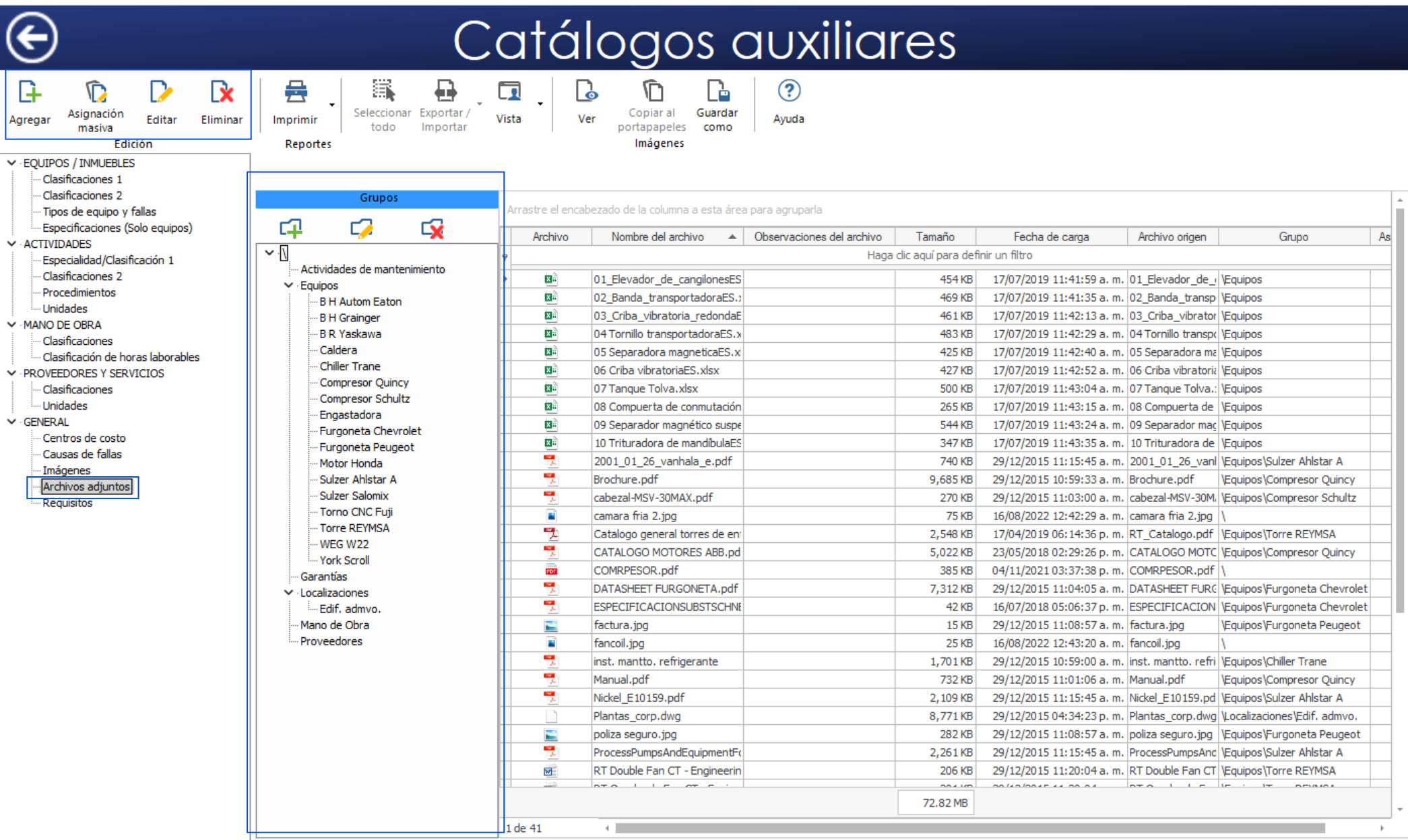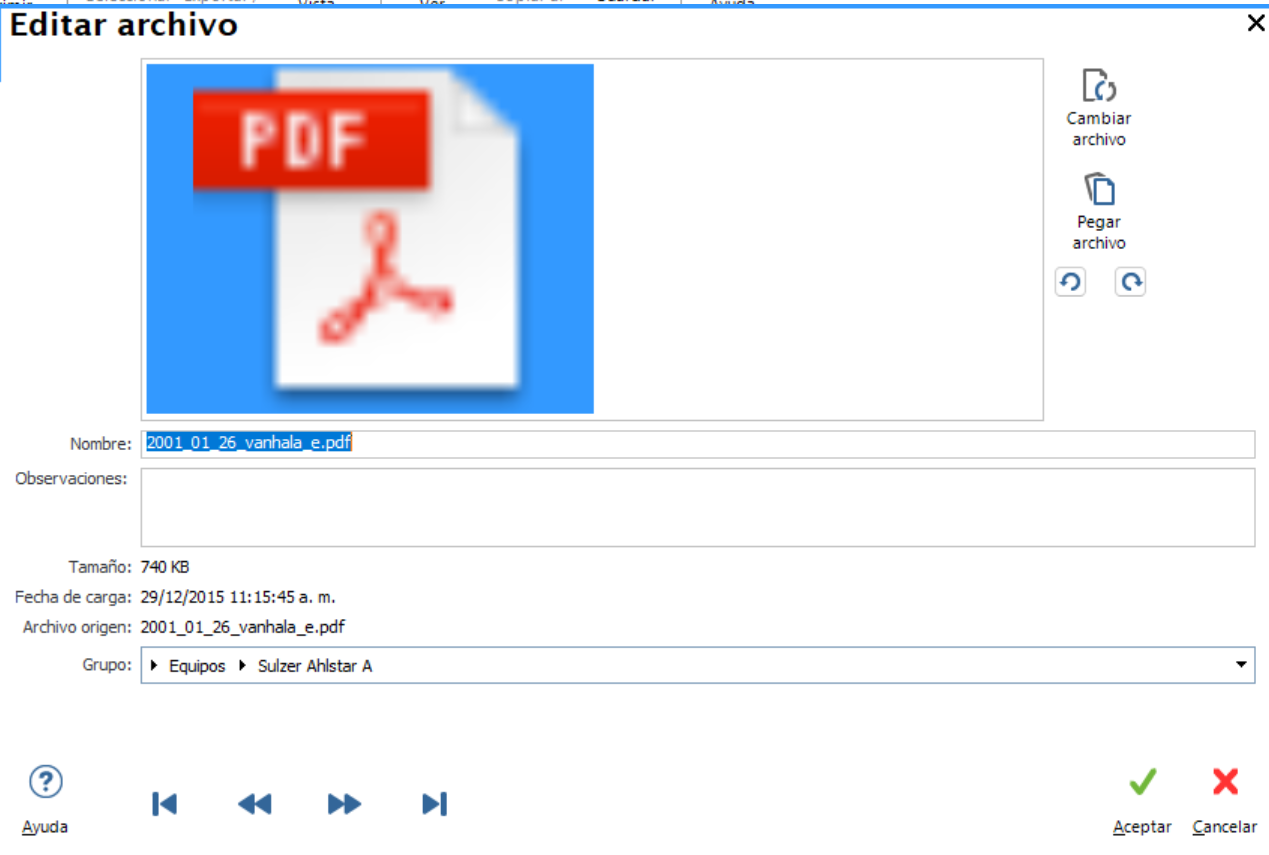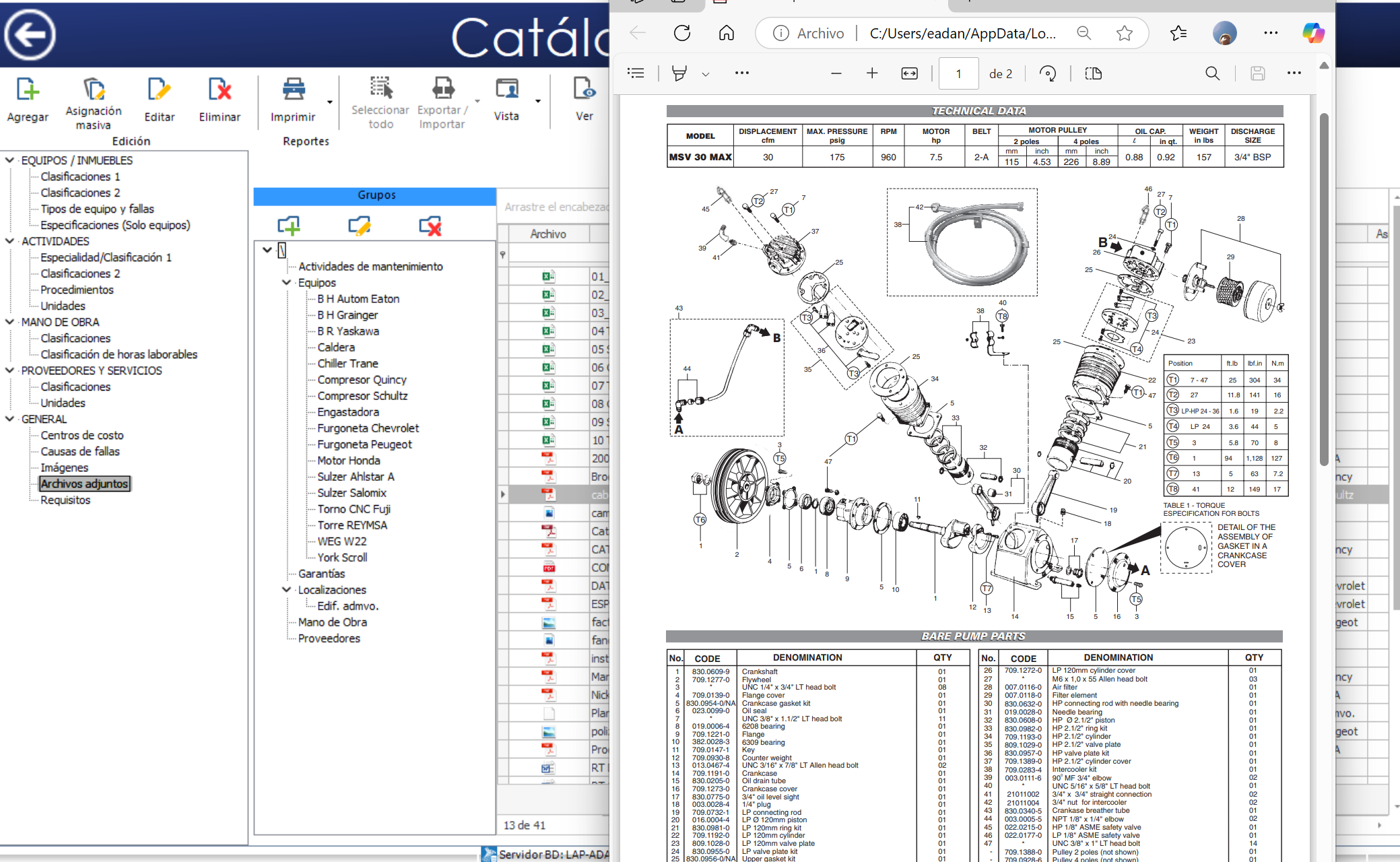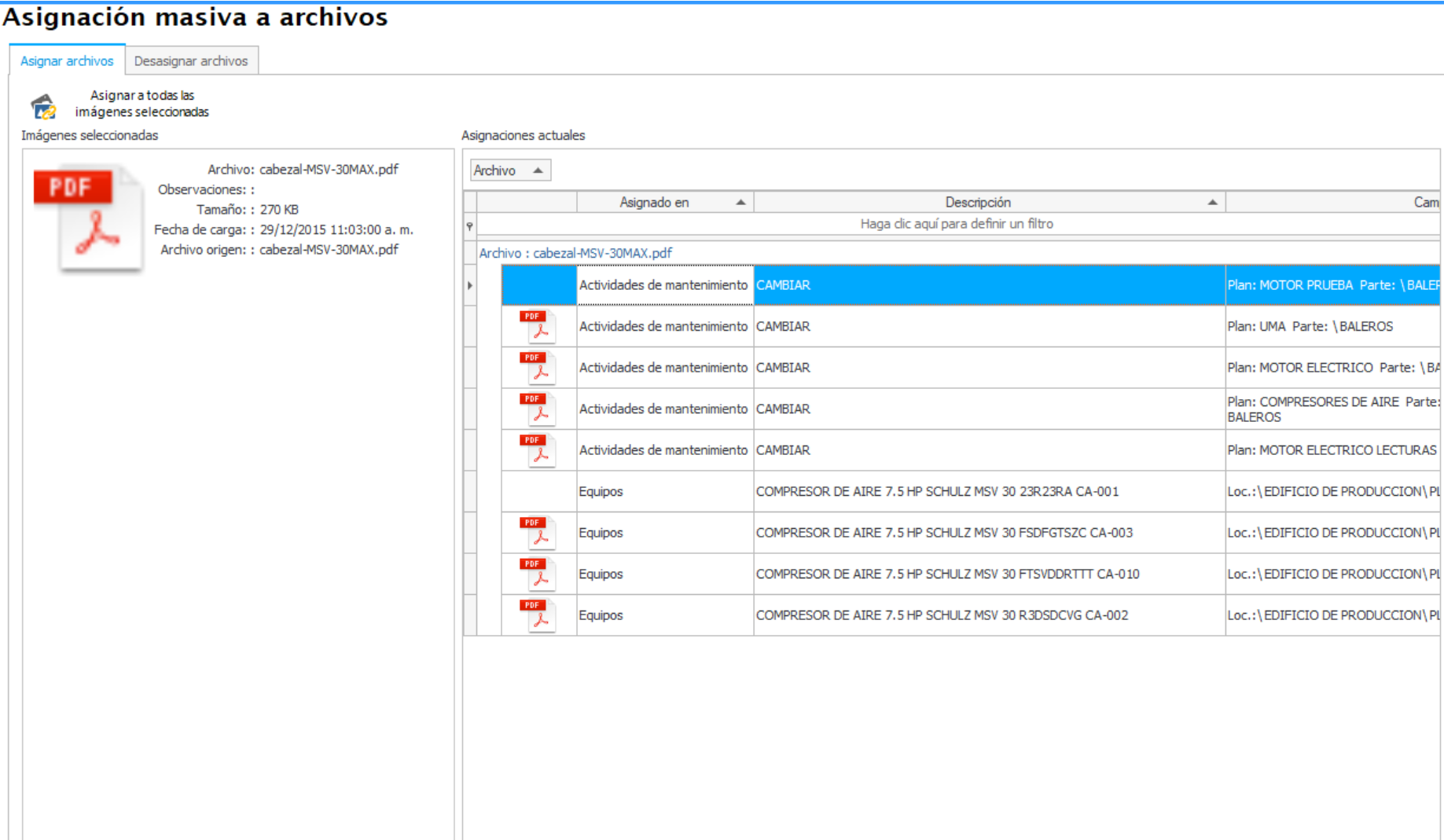Herramientas Avanzadas del Catálogo de Equipos
El alta de un equipo, es el inicio de la administración por medio de SVISION
Ver vídeo: Creación de Equipos
Descripción del Equipo o Concatena
SVISION identifica a un equipo dado de alta, creando una DESCRIPCIÓN O CONCATENA empleando los 8 campos descriptivos que tenemos al agregar un equipo.
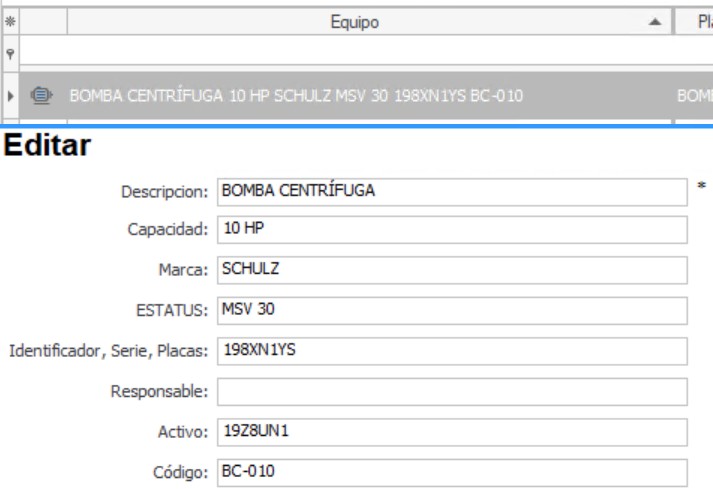
El nombre de cada campo, podrá ser personalizado en opciones de configuración, donde se puede tambien seleccionar aquellos que formarán parte de la descripción y el orden en que aparecerán
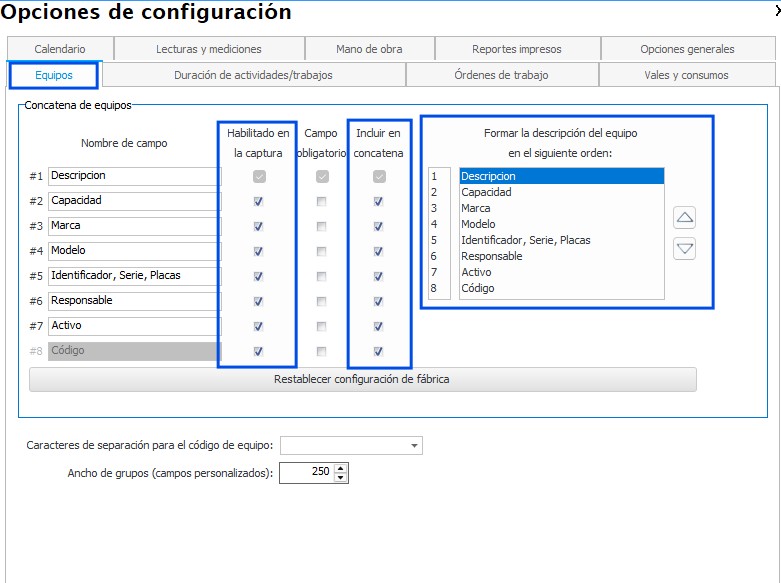
Location or team parent team
The field location allows you to record the location of the equipment.
To register the location of the equipment, it is necessary to first create a Catalog locations where is defined a map structured in the form brandishing of all the areas that make up the company. At the time of allocating the location of the equipment, such a catalog for user to select the location corresponding. If the location is not yet registered, you can add that time to the corresponding catalogue without leaving the edit screen of computers, by clicking on the icon To add to the catalog located to the right of the combo. For more information, we recommend you consult with Introduction to the catalog of locations/real estate.
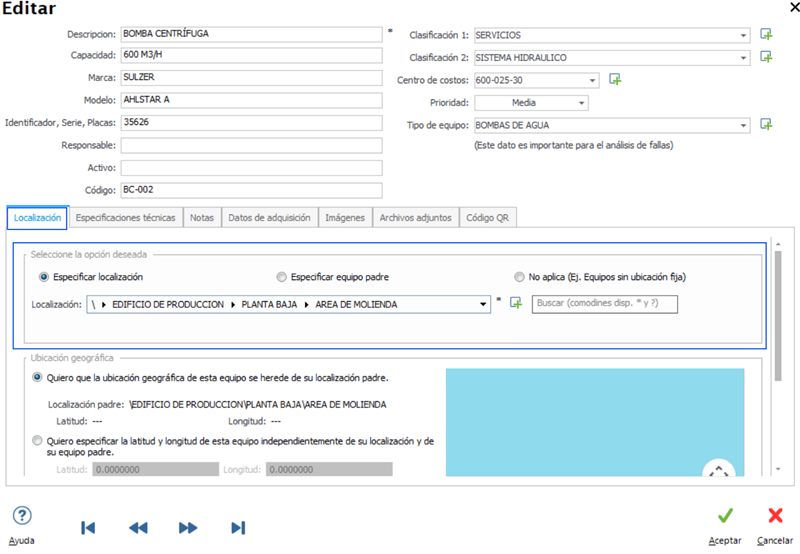
Assign a location allows you to learn and make queries about the physical location of each team, as well as to make inquiries on the list of teams in a given location.
Now, it is possible for a computer to become part of another larger team. In such a case, the greatest team you can register as a team parent team's minor. Smaller equipment to acquire automatically the location of your team parent. For example: a router is the team dad of the engine responsible for transmitting power. When you assign the router as a team parent of the engine, automatically the engine reaches the same location of the milling machine.
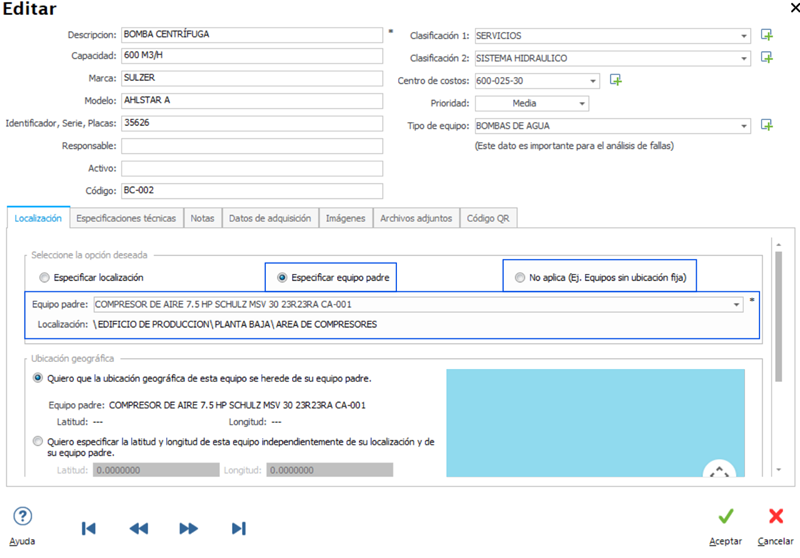
Geographic location
To edit the information regarding the Location of a computer, it is possible to specify its geographical Location in three different ways.
By Inheritance: The team has the same geographical location of your computer or father of the location/property .
By Coordinates: By specifying the latitude and longitude where the computer is located, if we do not know the coordinates, we have a map in which you can browse or search for a street, avenue, postal code, city, etc to set the location.
By means of a GPS device: SVISION permite crear un enlace con dispositivos GPS para adquirir datos importantes del equipo al que está conectado. Uno de estos datos es la ubicación geográfica que se podrá consultar en cualquier momento desde el panel de información. (Para más información solicite una cotización para estos servicios complementarios, en SVISION o su distribuidor autorizado)
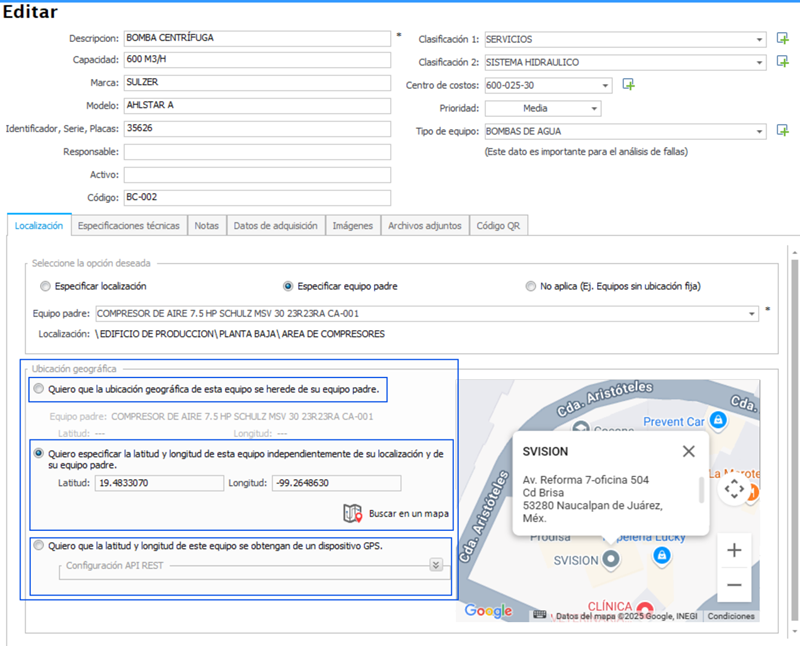
Equipment supplier
The system includes a catalog of equipment suppliers.
Teams who register, will be able to interact with their respective provider. So, when you select a computer, the user can check on-line information of the respective provider, such as, for example, contacts, phone, website, email, etc
At the time of edit to a computer, the vendor may be selected in a combo or drop-down list that contains the providers previously discharged in the supplier catalog. If the provider is not yet registered, you can add to the catalogue of providers in that moment, without leaving the edit screen of computers, by clicking on the icon To add to the catalog located to the right of the combo.
To make changes to the catalog of providers will be required to enter the module Providers and services in the Main menu. From that module, you can also add suppliers.
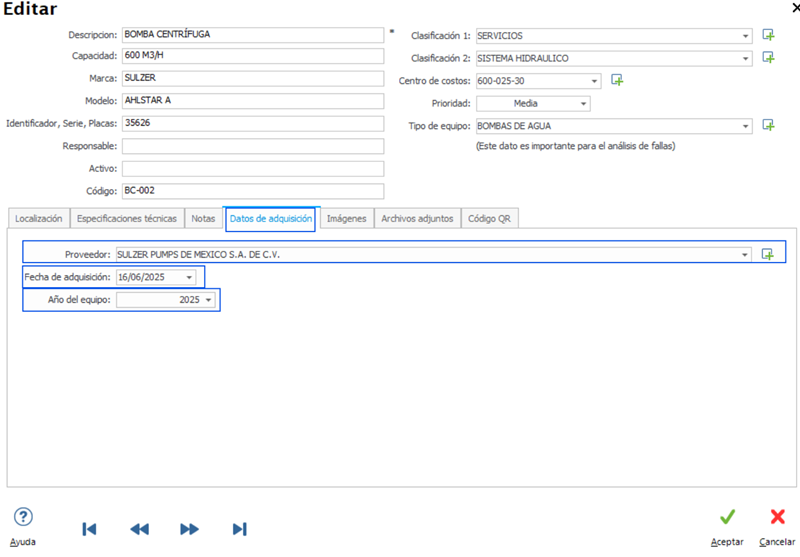
Technical specifications, equipment type and custom fields of the computer
The system allows you to create custom fields capture to document the technical specifications of the equipment.
The technical specifications vary according to the type of equipment. For example, the technical specifications of the electric motor, will be different from an air compressor or a car.
For example:
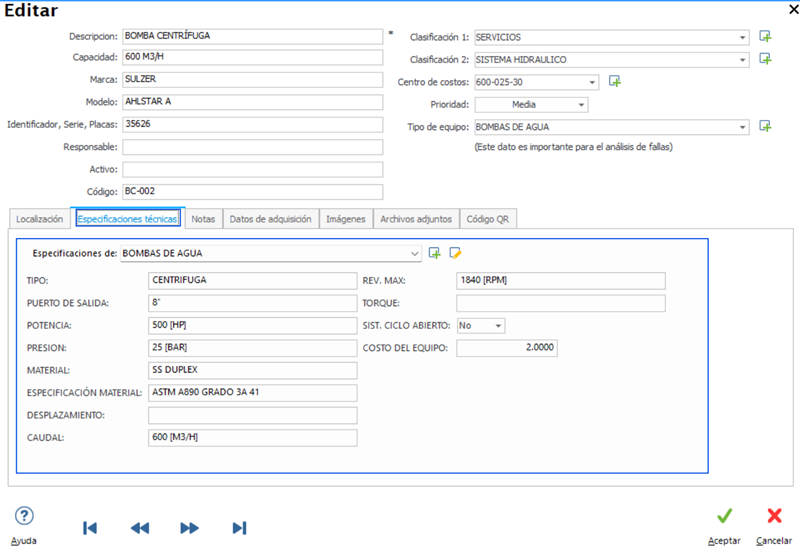
Images, attachments and notes for the team
The system allows you to supplement the information of the computers with images, attachments and notes, leaving this information available for quick reference.
The images allow you to document the information of the computer with photographs, diagrams explosion of parts, lubrication points, tables of specifications, site plans, etc
The system also allows you to associate files of Word, Excel, PDF, AutoCAD, etc, with additional information as may be full manuals of operation and maintenance, technical specifications, drawings of the equipment, etc, at The time of viewing the attachments will open the file with the application that is configured on the computer to open the default file type.
Para asociar una imagen o adjunto a un equipo es necesario primero importar al catálogo auxiliar correspondiente. Una vez importado se procede a asociarla con el equipo. Esto es porque las imágenes o adjuntos se guardan en la base de datos y de esta manera no importará que se mueva o se borre el origen de las imágenes.
IMPORTANTE: SVISION recomienda administrar el tamaño de las imágenes en no mas de 100 KB por imagen y no mas de 300 KB en archivos adjuntos, el exceder esta recomendación implica el conocimiento de que los requerimientos del servidor que administre la base de datos aumentaran y tambien el de toda su infraestructura
Catálogos Auxiliares
Equipment classification
The fields ' Classification 1 and 2” allow you to sort the teams by two different criteria that are set by the user according to their particular needs classification.
Example of a Catalog of Auxiliary Classifications:
| CLASSIFICATION 1 | CLASSIFICATION 2 |
|---|---|
| DEPARTAMENTOS PRODUCTION EQUIPMENT EQUIPMENT SERVICES TRANSPORT EQUIPMENT |
AREAS / LINEAS PRODUCTION LINE 1 PRODUCTION LINE 3 AREA MACHINED |
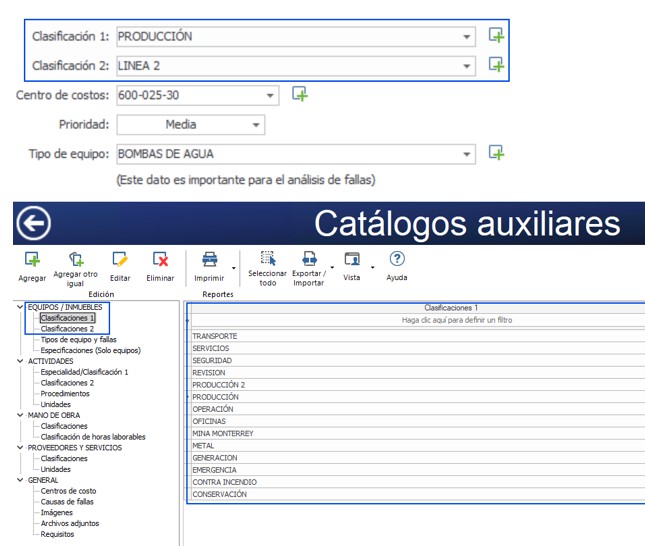
At the time of edit a computer, the rating of the equipment is selected from a list contained in a catalogue auxiliary classifications. If the desired rating is not yet registered, you can add it to the catalog auxiliary classifications in that moment, without even having to leave the screen capture equipment, by clicking on the icon To add to the catalog located to the right of the field.
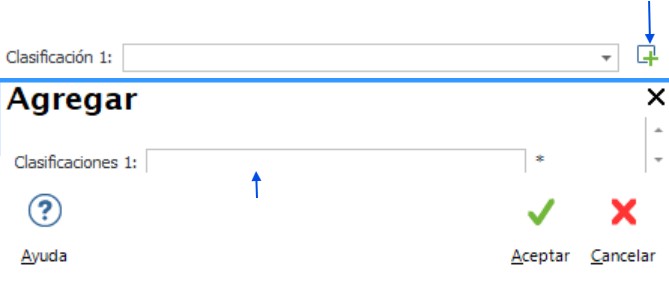
Un ejemplo práctico de aplicación de los campos de “Clasificación 1 y 2” podría verse en la agrupación del catálogo de equipos. To edit or delete a catalog classification auxiliary classifications, it is necessary to go to the Catalogs module auxiliary.
Cost center team
This field allows you to assign a cost center to which to charge the costs of maintenance of the equipment.
To edit a team, the cost center is selected from a list contained in a catalogue auxiliary cost centers. If it is not already registered, you can add it to the catalog auxiliary cost centers in that moment, without even having to leave the screen capture equipment, by clicking on the icon To add to the catalog located to the right of the combo.
To edit or delete cost centers of the catalogue auxiliary, it is necessary to go to the module Catalogs auxiliary from the Main menu.
The above will generate queries and graphs on the maintenance costs grouped by cost center.
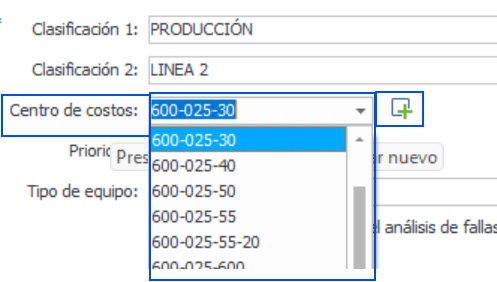
Priority of the team
Allows you to rank each team based on their priority.
The priority of the team is of great utility to set filters. For example, when you generate work orders, we can set up a filter to generate in the first instance the work orders for the equipment of a higher priority.
When we register a team or to edit a team, we set the priority of the same, that can be “High”, “Medium” or “Low”. The above options are fixed, that is to say, they are not editable.
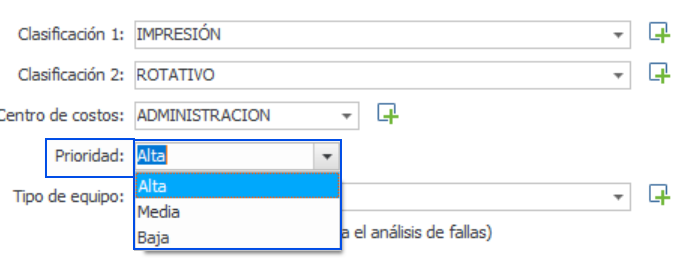
Tipo de Equipo
El Análisis de Fallas y Causa Raíz es un método que permite al administrador del mantenimiento conocer los equipos que más fallan presentan, el tipo de falla más recurrente y las causas raíz de dichas fallas, ayudándolo a tomar acciones correctivas tendientes a atacar los problemas partiendo de los más recurrentes o de mayor impacto.
El catálogo auxiliar de Tipo de Falla se organiza formando grupos. Cada grupo corresponde a un Tipo de Equipo diferente.
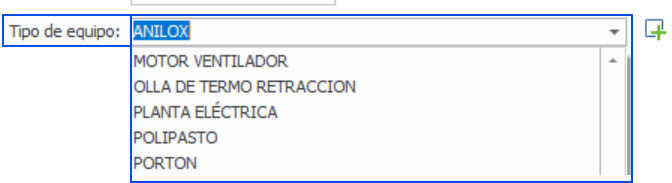
Al dar de alta un nuevo TIPO DE FALLA, debe asegurarse que no exista previamente y que la relación FALLA – EQUIPO se mantenga, evite colocar términos GENERICOS como, Falla mecánica o Falla Eléctrica, lo que buscamos es el elemento del equipo que presenta las fallas, por ejemplo, en una Bomba de Agua, la falla recurrente esta en el Impulsor, en el Sello Mecánico o en el Acoplamiento, siendo estos elementos del equipo que pueden determinar un procedimiento para el análisis de Causa Raíz.
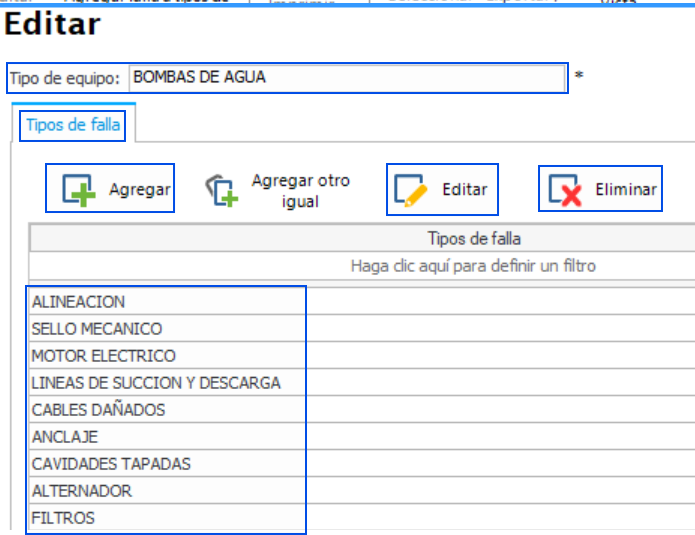
Catalog auxiliary images
The catalogue auxiliary image is formed importing images to associate them to their teams, locations, activities, warranties, OTs, spare parts, etc.. Just add it once to the database and will be available even when you delete, move, or lose the file of origin of such images.
The catalogue auxiliary of images allows you to group images according to their nature, for example, pictures of equipment (boilers, cars, etc).
It also allows you to perform a bulk allocation of images, for example, you can load the image from a table of tolerances for assembly which will be occupied by various teams.
Catalog auxiliary attachments
Catalog auxiliary attachments
All attachment files are included in the catalogue auxiliary attachments, once loaded into the system, it is possible to assign them to different teams, locations, activities, maintenance, work orders, etc., attached files can be categorized according to their nature, as they can be, maintenance manuals, warranties, plans, or documents in general.
Can't find the answer to your doubts or questions?
Additionally, we offer training courses
Our flexible options of online training and face-to-face will provide you with all the knowledge necessary to understand and implement your software maintenance MP.