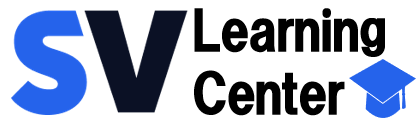Home / About the installation, databases and the environment
Related topics
▸ Installation on PCs or Tablets with Windows
▸ What is the service SVISION Hosting?
▸ Activación de licencia(s) cuando SVISION se instaló en PC´s o tabletas con Windows
▸ Ingreso y activación de licencia(s) cuando contrataste el servicio SVISION Hhosting
▸ Other programs and mobile Apps free to use that do not require license activation
SVISION va mejorando día con día mediante actualizaciones periódicas optimizando el rendimiento y la compatibilidad con nuevo hardware, además de corregir los errores detectados con el uso diario del software.
En este enlace encontrarás una lista de todas las actualizaciones que se han publicado, ahí también puedes consultar los detalles de las mejoras y/o correcciones que incluye cada revisión.
Mantener actualizado tu suite trae muchos beneficios, por esta razón te hacemos las siguientes recomendaciones para la correcta actualización del sistema.
Recommendations:
- Es importante que durante la actualización ninguna de las aplicaciones de la suite SVISION esté en uso, con el fin de garantizar la correcta ejecución del proceso.
- Es necesario que sus equipos cuenten con acceso a Internet y a nuestro sitio; https://licensing.svisioncmms.com/
- If your computers are on the network and/or shared databases, we recommend to update them in the following order:
- Los equipos en los que se ejecute cualquiera de las aplicaciones que requieren la activación de una licencia, es decir: Gestión de mantenimiento, Inventario de repuestos, Control de herramientas y Administrador de Solicitudes.
- The computers on which to run the application AND TECHNICAL CONSULTATION.
- The computers on which the application is running REPORTING APPLICATIONS.
- Make sure you have administrator credentials on each computer as updates request privileges or elevated permissions to registered correctly. Ask for support personnel systems in your company to meet this requirement.
- Si contrataste SVISION Hosting las actualizaciones corren de forma automática; sin embargo, si durante el proceso de actualización se detectan aplicaciones y/o sesiones abiertas, el proceso se detendrá por seguridad. Si tienes dificultades para detener la operación, es necesario ponerse en contacto con Soporte Técnico escribiendo a soporte@svisioncmms.com, para ver los temas correspondientes a las actualizaciones. Después de 3 intentos para ejecutar la actualización, el proceso se detiene por seguridad; es importante que nos contactes para brindarte el apoyo requerido.
Update procedure of the suite for PCs and Tablets with Windows
Performs the procedure as indicated para que la actualización de tu Suite SVISION sea un éxito:
STEP 1. DESCARGA E INSTALACIÓN DEL PAQUETE DE ACTUALIZACIÓN EN UN EQUIPO DE ACCESO TOTAL PRIMERO, NO RECOMENDAMOS HACERLO VARIOS AL MISMO TIEMPO.
- Select a computer that has installed the entire Suite and runs there the update process. This process will start the download of the update package from our site, so it is important to have access to it via the internet; it is also possible that the system requires elevated permissions, or administrator downloading and running the update.
Note: If you have problem for the automatic download of the update package, we remind you that you can do in a manual way, the download is available on our website:
https://support.svisioncmms.com/descargas - At the conclusion of the update, the Suite will detect the change of user of Windows (Usern ↔ Administrator) and it is possible that you are asked to activate the license of the system; Then, close the app in the Suite that you are running, and we will recover the credentials of the Windows user (Usern ) that if you have the Activation record.
STEP 2. RECORD OF IMPROVEMENTS IN THE DATABASES
DATABASE MAINTENANCE MANAGEMENT
- On the same computer in STEP 1, run the application, maintenance Management and opens the database with which you work normally; if required, enter the user and password accordingly. The system will take some time to start, because, at this point you are performing internal operations to implement all the improvements of the update.
IMPORTANTE: Verifica que no existan mensajes de error al ingresar a la base de datos. En caso de presentar errores, deberás reportarlos inmediatamente a Soporte Técnico, escribiendo a soporte@svisioncmms.com o llamando al 55 5084 5969 en un horario de Lun a Vier de 9:00am a 6:00 pm (GMT-6 Cd. of Mexico). - The application prompts you to accept the changes in the database, the time for the execution of this procedure depends on the size of the database.
- The application will request a second occasion, the registration of the firm to corroborate the information.
- Repeat from point 3 to 5 for each database Maintenance that you have access to in the computer.
DATABASE APPLICATIONS
- On the same computer in STEP 1, run the application ADMINISTRATOR REQUESTS.
- Opens the database with which you work normally; if required, enter the user and password accordingly. This will enable the improvements included in the update.
IMPORTANTE: Verifica que no existan mensajes de error al ingresar a la base de datos. En caso de presentar errores, deberás reportarlos inmediatamente a Soporte Técnico, escribiendo a soporte@svisioncmms.com o llamando al 55 5084 5969 en un horario de Lun a Vier de 9:00am a 6:00 pm (GMT-6 Cd. of Mexico). - Repeats the point 8 for each database Applications that you have access to in the computer.
DATABASE OF INVENTORY OF SPARE PARTS
- On the same computer in STEP 1, run the application INVENTORY OF spare PARTS.
- Opens the Inventory database with the work normally; if required, enter the user and password accordingly. This will enable the improvements included in the update.
IMPORTANTE: Verifica que no existan mensajes de error al ingresar a las bases de datos. En caso de presentar errores, deberás reportarlos inmediatamente a Soporte Técnico, escribiendo a soporte@svisioncmms.com o llamando al 55 53645694 en un horario de Lun a Vier de 9:00am a 6:00 pm (GMT-6 Cd. de México). - Repeats the point 11 for each Inventory database that you have access to in the computer.
DATABASE CONTROL TOOLS
- On the same computer in STEP 1, run the application CONTROL TOOLS.
- Opens the database of Tools with which you work normally; if required, enter the user and password accordingly. This will enable the improvements included in the update.
IMPORTANTE: Verifica que no existan mensajes de error al ingresar a las bases de datos. En caso de presentar errores, deberás reportarlos inmediatamente a Soporte Técnico, escribiendo a soporte@svisioncmms.com o llamando al 55 5084 5969 en un horario de Lun a Vier de 9:00am a 6:00 pm (GMT-6 Cd. de México). - Repeats the point 14 for each database Tools that you have access to in the computer.
STEP 3. UPDATE REMAINING TEAMS
COMPUTERS WITH APPLICATIONS THAT REQUIRE THE ACTIVATION OF A LICENSE
- Once the STEPS 1 and 2he proceeds to run the update on all computers that have installed the full suite, or well, the computers that use any of these applications: Management of Maintenance, parts Inventory, Control of tools or Manager requests. It is possible that the system requires elevated permissions or administrator to download the update package and execute the procedure.
- At the conclusion of the update, the Suite will detect the change of user of Windows (Usern ↔ Administrator) and it is possible that you are asked to activate the license of MP. Closes the application of the Suite that you are running, and we will recover the credentials of the Windows user (Usern ) that if you have the Activation record.
- Running the applications in the suite: Management of Maintenance, parts Inventory, Control of tools and/or Manager requests to ensure that the upgrade process has been successfully completed. The system will no longer be required to perform additional tasks and be able to work again with your databases up to date.
IMPORTANT: Verifica que no existan mensajes de error al ingresar a las bases de datos. En caso de presentar errores, deberás reportarlos inmediatamente a Soporte Técnico, escribiendo a soporte@svisioncmms.com o llamando al 55 5084 5969 en un horario de Lun a Vier de 9:00am a 6:00 pm (GMT-6 Cd. de México).
TEAMS WITH THE APPLICATION AND TECHNICAL CONSULTATION
- The upgrade process runs on the computers where the application uses Technical and Query by logging in to the application and accepting the download of the update package. It is possible that the system requires elevated permissions, or administrator downloading and running the update.
- Ejecuta la aplicación TÉCNICOS Y CONSULTA, el sistema ya no solicitará realizar tareas adicionales y podrás trabajar nuevamente con tus bases de datos ya actualizadas.
IMPORTANT: Verifica que no existan mensajes de error al ingresar a las bases de datos. En caso de presentar errores, deberás reportarlos inmediatamente a Soporte Técnico, escribiendo a soporte@svisioncmms.com o llamando al 55 5084 5969 en un horario de Lun a Vier de 9:00am a 6:00 pm (GMT-6 Cd. de México).
TEAMS WITH THE APPLICATION TO REPORT REQUESTS (REPORTING)
- The upgrade process runs on the computers where the application is used REPORTING by logging in to the application and accepting the download of the update package. It is possible that the system requires elevated permissions, or administrator downloading and running the update.
- Running the REPORTING of requests, the system will no longer be required to perform additional tasks and be able to work again with your databases up to date.
IMPORTANT: Verifica que no existan mensajes de error al ingresar a las bases de datos. En caso de presentar errores, deberás reportarlos inmediatamente a Soporte Técnico, escribiendo a soporte@svisioncmms.com o llamando al 55 5084 5969 en un horario de Lun a Vier de 9:00am a 6:00 pm (GMT-6 Cd. de México).
Additionally, we offer training courses
Our flexible options of online training and face-to-face will provide you with all the knowledge necessary to understand and implement your software maintenance.