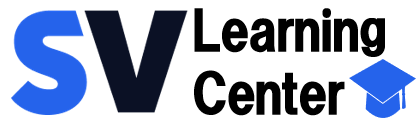Home / About the installation, databases and the environment
Release license SVISION
Recommendations prior to the release of a license
Purchased licenses can be used in teams to count different, either because the computer is going to be replaced or has been damaged item, whether software or hardware, prior to the release of a license must take into account the following aspects:
1. The license is activated with the user LOGIN of Windows, whether to perform the installation, you must do a change of user and login with an administrator profile, you must complete the installation, but did NOT ACTIVATE the license on the system, since the license will be assigned to the session of the user with an administrator profile.
2. If in your organization, change the name of the computer or the user login, you need to release the license to be able to log back in and enter the system
3. If in your organization, you have a bill for subscription or purchase, the system will delete the record of activation and you must register the device again, to do this you must contact our sales department to regularize their situation, the support area is not released or extensive periods of use of the system.
4. The license works by means of a control ACTIVATIONS, the system account activations, in spite of doing it with a user profile other than, that is to say, if a machine is installed, and enter 3 for Windows users, in that machine will require 3 activations or licenses.
5. The activations with the user profile, and equipment that is used for system use, may not exceed the 3 continuous records on the computer, if this occurs, the system blocks the installation on the computer for 90 days and cannot be installed on that computer again until the set period of time, if you have a special case, please contact soporte@svisioncmms.com, send us the details that gave rise to that exceeded the allowed activations and with pleasure we will help you
Procedure to free up a license of SVISION
Follow the following steps:
– Log in from a computer with an active license to the module with the user profile with which you log the license,
– If the problem is presented in 1 station, or several, do it from another computer where this by logging on to the system without any problem
– Enter the module SVISION MANAGEMENT
-In the top menu, select TOOLS

-Select “Information use license”
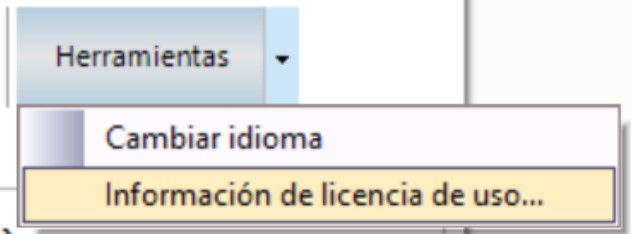
-The system will display the data of your license to use, click on the tab LIST OF ACTIVATIONS, in the image of this example, you will appreciate that we do not have licenses available
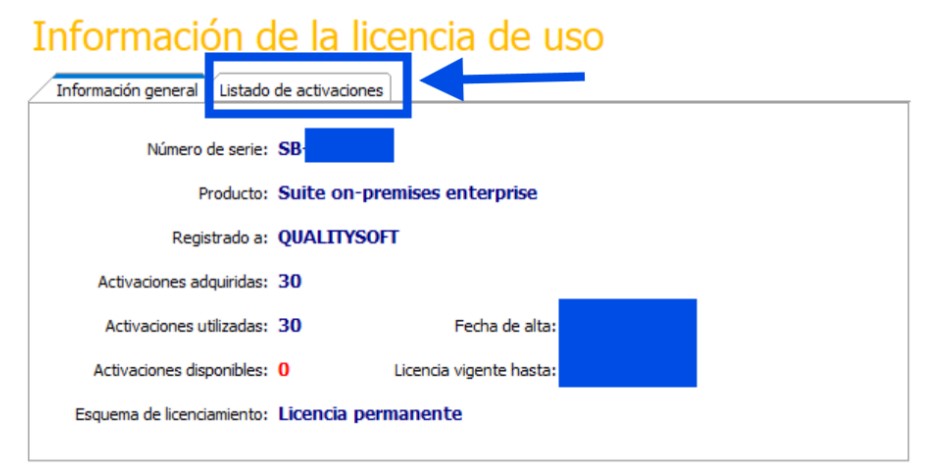
-On the screen you can see all the activations that you have on your license, you must know the computer name, user name, and the local IP
– 1 SELECT THE TEAM
– 2 SELECT DELETE for the license to be released
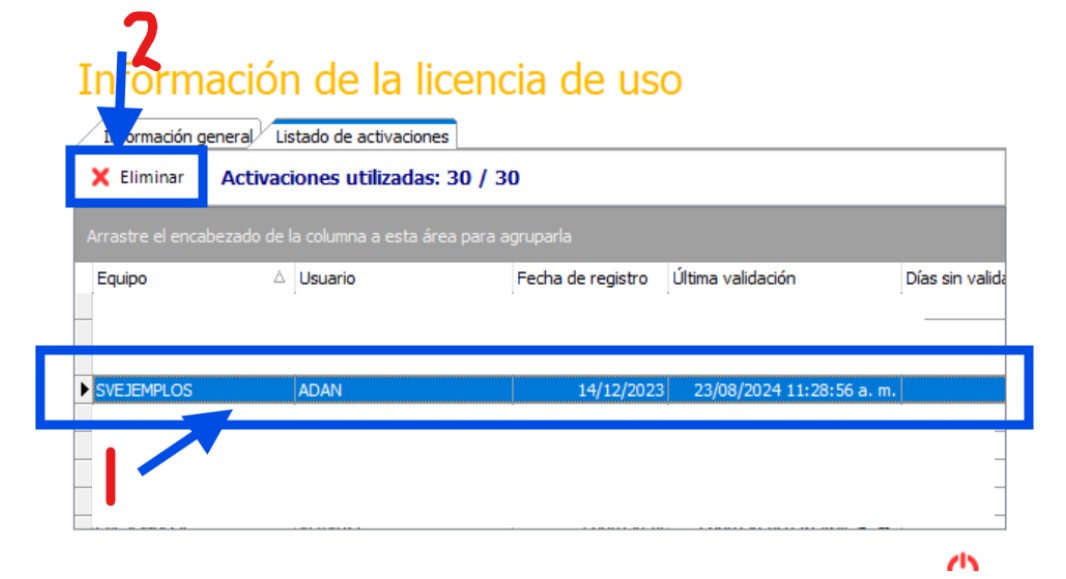
-At the end, we shall obtain the confirmation of the process
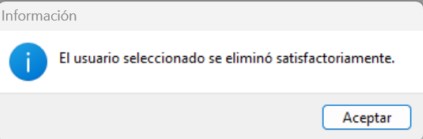
- To substantiate, you can check the license information of the availability of the user who just released
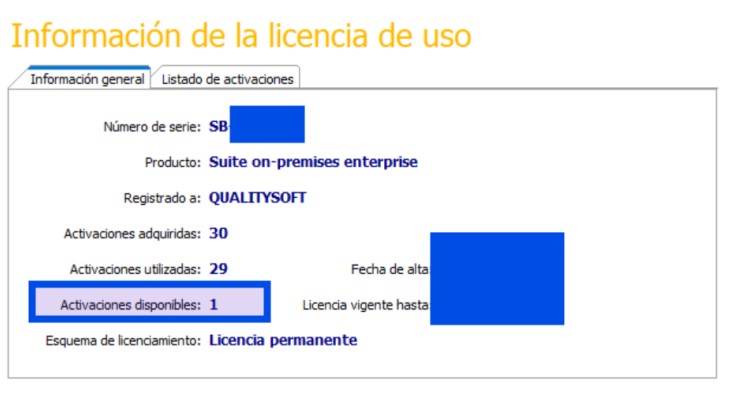
By following these steps, you can transfer the license to the new computer.
Important:
In the case that the system displays any error message, you must send a picture of your error, your license number and the name of the computer that is not allowed to be removed to the mail, soporte@svisioncmms.com
Make SURE you HAVE run the process on another computer, where you have access to this module, this process should not be done with a user profile other than the registration of the license on any of their stations.